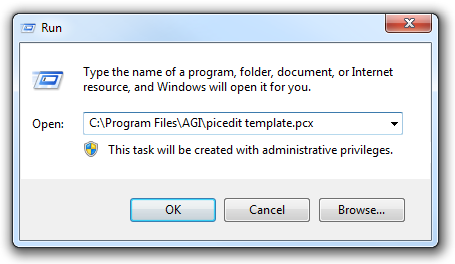Difference between revisions of "Vortex AGI Tutorials - Background Tracing"
m (Collector moved page Vortex AGI Tutorials: Background Tracing to Vortex AGI Tutorials - Background Tracing) |
|||
| Line 1: | Line 1: | ||
| − | [[ | + | [[Tutorials and Guides|Tutorials and Guides Table of Contents]]<br /> |
| + | [[Vortex AGI Tutorials|Vortex AGI Tutorials Index]] | ||
| + | |||
| + | <div align="center"> | ||
| + | Page: | ||
| + | [[Vortex AGI Tutorials - Introduction|1]] | | ||
| + | [[Vortex AGI Tutorials - Game Design|2]] | | ||
| + | [[Vortex AGI Tutorials - Picture, Sound, and View|3]] | | ||
| + | [[Vortex AGI Tutorials - PicEdit|4]] | | ||
| + | [[Vortex AGI Tutorials - Background Tracing|5]] | | ||
| + | [[Vortex AGI Tutorials - Visual vs Priority|6]] | ||
| + | </div> | ||
| + | |||
| + | | ||
<div align="center"><span style="font-size: 22pt">The Background Tracing Option</span><br /> | <div align="center"><span style="font-size: 22pt">The Background Tracing Option</span><br /> | ||
| − | ''By | + | ''By nemesis''</div> |
| | ||
| Line 15: | Line 28: | ||
[[File:PERunbox.png|Runbox]] | [[File:PERunbox.png|Runbox]] | ||
| − | To load a background .pcx file, from the start menu, select run. Type "C:\AGI\ | + | To load a background .pcx file, from the start menu, select run. Type "C:\AGI\PicEdit template.pcx" to open PicEdit with template.pcx (a helpful .pcx included in the PicEdit zip file, which we will discuss a little later) as the background. The background image will not show up immediately. You must select the "Background" option from the menu to activate the background tracing option. At any stage you can switch back to normal to see the white parts of the screen as they should be. |
| | ||
| Line 30: | Line 43: | ||
| | ||
| − | [[AGI Tutorials|Tutorials Table of Contents]] | + | <div align="center"> |
| + | Page: | ||
| + | [[Vortex AGI Tutorials - Introduction|1]] | | ||
| + | [[Vortex AGI Tutorials - Game Design|2]] | | ||
| + | [[Vortex AGI Tutorials - Picture, Sound, and View|3]] | | ||
| + | [[Vortex AGI Tutorials - PicEdit|4]] | | ||
| + | [[Vortex AGI Tutorials - Background Tracing|5]] | | ||
| + | [[Vortex AGI Tutorials - Visual vs Priority|6]] | ||
| + | </div> | ||
| + | |||
| + | [[Tutorials and Guides|Tutorials and Guides Table of Contents]]<br /> | ||
| + | [[Vortex AGI Tutorials|Vortex AGI Tutorials Index]] | ||
| − | <span style="float: left">[[Vortex AGI Tutorials | + | <span style="float: left">[[Vortex AGI Tutorials - PicEdit|< Previous: PicEdit]]</span> <span style="float: right">[[Vortex AGI Tutorials - Visual vs Priority|Next: Visual vs Priority >]]</span> |
| | ||
[[Category:Tutorials]] | [[Category:Tutorials]] | ||
Latest revision as of 13:20, 26 December 2013
Tutorials and Guides Table of Contents
Vortex AGI Tutorials Index
By nemesis
OK, so you've got the hang of using the tools, but your pictures still look like the "art" your mom used to hang on the fridge when you were in Kindergarten. Not to fear! PicEdit includes a wonderful option that allows you to trace your background from .pcx files. This will save you a lot of time, and can make artists out of, well, ummm... computer programmers!
Using the background tracing option, the white visual color and red priority color are treated as a transparent color. Initially you start with the .pcx image being displayed on both the visual and priority screens. As you draw over the background image, it will gradually disappear until it shows through only the white parts of your final picture.
Before you can use a .pcx file to trace, you must edit it to meet certain requirements. The .pcx image must be 8-bit because PicEdit uses an 8-bit mode. It must also have a width of 320 pixels. The height can be any value, but anything over 168 is cut off from the bottom of the picture. It's best if the background .pcx is a 240 color image, since PicEdit uses sixteen colors in its palette, but this is not a requirement, as PicEdit will handle 256 color images easily. For most 256 color images, the difference is hard to spot.
To load a background .pcx file, from the start menu, select run. Type "C:\AGI\PicEdit template.pcx" to open PicEdit with template.pcx (a helpful .pcx included in the PicEdit zip file, which we will discuss a little later) as the background. The background image will not show up immediately. You must select the "Background" option from the menu to activate the background tracing option. At any stage you can switch back to normal to see the white parts of the screen as they should be.
Exercise 1.3 Background Tracing
Most graphics utilities allow you to resize or crop an image. If you use a program like LView, then you can set the number of colors to 240 quite easily, but remember that 320x200x256 (a standard size) is also acceptable if you don't mind having the bottom cut off. Try it out with a favorite image! (If you can't find an image that you think would make a good background, or if you don't have a graphics utility that will allow you to edit your .pcx as needed, you can download [this image] to use, instead.) Remember to save it as an 8-bit .pcx, and you're ready to trace. Save this picture! We will use it again in exercise 1.4.

|
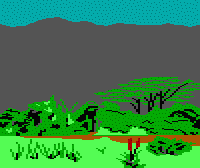
|
Tutorials and Guides Table of Contents
Vortex AGI Tutorials Index
< Previous: PicEdit Next: Visual vs Priority >