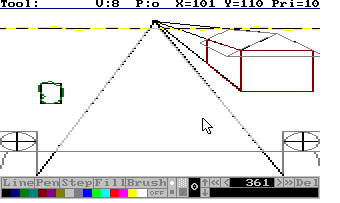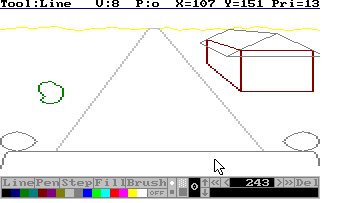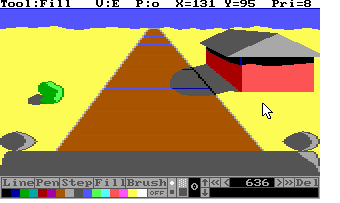How to Draw a Good Picture with PicEdit Part 2
Tutorials and Guides Table of Contents
The Actual Picture
Drawing the Outlines
Now the time's come to draw the actual picture. Draw the lines according to the frame you've set up. Choose the color you want and don't mind the priorities yet. If you have some curved lines, draw them according to the lines you've set up, but you can stray a bit off. Remember: those black lines are just guidelines. Be sure to draw every line. If a line should be black, draw over it.
Some tips
- To outline smaller details in the larger ones, just set boxes for them again.
- To change the color of a half/full circle, go back into the history and change it.
- Example
Removing the Frame
It's best you get rid of those ugly black lines now. Go to the beginning of the history (press 'HOME') and delete (press 'DEL') everything until only the colors remain.
Some tips
- Make sure you save your picture before doing this. It's not very fun to see that you've deleted a bit too much.
- Going to the end of the frame-setting and working backwards can prevent some problems.
- Be aware if you've changed colors by using the history (f.e. for circles) that you don't delete them too.
- Example
Adding a Sierra-Touch
This is the moment we've all been waiting for. You're going to add the 'Sierra-touch'. The trick is to use the darker or lighter version of a color. Draw it a bit from the border and make it a whole. Fill it, then fill the rest. It's as simple as that. Same thing's for shading, but the border color should be the color of the shade then and the relief in the shaded part should have the darker version of the not-shaded color. Some tips
- Try extracting some pictures from Sierra games and go through their history or look at the things you want to use but can't get to work.
- Imagine a point from where all light comes. Draw the lighter parts there and the shadows on the other side.
- Now it's a good time to save the picture.
- Example
Adding the Priorities
Now go through the history and add the priorities to the drawing actions of the other parts. This way, you'll save a lot of time you'd waste by tracing. It's also far more accurate. Some tips
- Try to find the best action to add a certain priority action to.
End Result
You can add more details than this in this picture. That's all up to your imagination.
Tutorials and Guides Table of Contents
< Previous: Part 1Next: >