Difference between revisions of "AGI Sound Tutorial - Extracting Sounds"
(Created page with "Tutorials Table of Contents<br /> AGI Sound Tutorial Index <div align="center"> Page: 1 | A...") |
|||
| (8 intermediate revisions by the same user not shown) | |||
| Line 1: | Line 1: | ||
| − | [[ | + | [[Tutorials and Guides|Tutorials and Guides Table of Contents]]<br /> |
[[AGI Sound Tutorial|AGI Sound Tutorial Index]] | [[AGI Sound Tutorial|AGI Sound Tutorial Index]] | ||
| Line 7: | Line 7: | ||
[[AGI Sound Tutorial - Limits of the AGI Sound Format|2]] | | [[AGI Sound Tutorial - Limits of the AGI Sound Format|2]] | | ||
[[AGI Sound Tutorial - Extracting Sounds|3]] | | [[AGI Sound Tutorial - Extracting Sounds|3]] | | ||
| − | [[AGI Sound Tutorial - Converting | + | [[AGI Sound Tutorial - Converting from Other Formats|4]] | |
[[AGI Sound Tutorial - Merging|5]] | | [[AGI Sound Tutorial - Merging|5]] | | ||
[[AGI Sound Tutorial - Scripting|6]] | | [[AGI Sound Tutorial - Scripting|6]] | | ||
| − | [[AGI Sound Tutorial - Visual | + | [[AGI Sound Tutorial - Visual Editors|7]] | |
| − | [[AGI Sound Tutorial - Playing | + | [[AGI Sound Tutorial - Playing Sounds with External Tools|8]] | |
| − | [[AGI Sound Tutorial - Sound in | + | [[AGI Sound Tutorial - Sound in Your Game|9]] | |
[[AGI Sound Tutorial - In the Future|10]] | | [[AGI Sound Tutorial - In the Future|10]] | | ||
[[AGI Sound Tutorial - Location of Tools|11]] | | [[AGI Sound Tutorial - Location of Tools|11]] | | ||
| − | [[AGI Sound Tutorial - References|12 | + | [[AGI Sound Tutorial - References|12]] |
| − | |||
</div><br /> | </div><br /> | ||
| − | <div align="center"><span style="font-size: 22pt"></span><br /> | + | <div align="center"><span style="font-size: 22pt">Extracting Sounds</span><br /> |
| − | ''by [[Nick Sonneveld]]''<br /></div> | + | ''by [[Nick Sonneveld]]''<br /> |
| + | ''Last Updated 4th March, 2002''</div> | ||
| | ||
| + | {| align="right" | ||
| + | |[[File:sndt_extract.png]] | ||
| + | |}AGI Studio allows you to easily insert and extract sounds from AGI games. The only problem is actually identifying sounds. At the moment, AGI Studio doesn't play sounds or tell you anything about them except for how big they are. The only way you can identify them is by seeing where they are played within the game, checking the size (intro music is usually pretty big) or extracting them and playing them. | ||
| + | The steps for extracting a sound are as follows: | ||
| + | |||
| + | * Open AGI Studio and open up a game from the "file" menu | ||
| + | * Go to the Resources menu and select "Sound" from the pull down menu | ||
| + | * Click on and make sure the sound you want to extract is highlighted | ||
| + | * Go to the "Resource" menu and select "Extract" | ||
| + | * Save the file in the directory you want. | ||
| + | |||
| + | The suggested names for the extracted sound files are either "<name>.aso" (for AGI Sound Object) or "<name>.<resource number>" (so you can easily add it into AGI Studio with the same number). | ||
| | ||
| Line 33: | Line 45: | ||
[[AGI Sound Tutorial - Limits of the AGI Sound Format|2]] | | [[AGI Sound Tutorial - Limits of the AGI Sound Format|2]] | | ||
[[AGI Sound Tutorial - Extracting Sounds|3]] | | [[AGI Sound Tutorial - Extracting Sounds|3]] | | ||
| − | [[AGI Sound Tutorial - Converting | + | [[AGI Sound Tutorial - Converting from Other Formats|4]] | |
[[AGI Sound Tutorial - Merging|5]] | | [[AGI Sound Tutorial - Merging|5]] | | ||
[[AGI Sound Tutorial - Scripting|6]] | | [[AGI Sound Tutorial - Scripting|6]] | | ||
| − | [[AGI Sound Tutorial - Visual | + | [[AGI Sound Tutorial - Visual Editors|7]] | |
| − | [[AGI Sound Tutorial - Playing | + | [[AGI Sound Tutorial - Playing Sounds with External Tools|8]] | |
| − | [[AGI Sound Tutorial - Sound in | + | [[AGI Sound Tutorial - Sound in Your Game|9]] | |
[[AGI Sound Tutorial - In the Future|10]] | | [[AGI Sound Tutorial - In the Future|10]] | | ||
[[AGI Sound Tutorial - Location of Tools|11]] | | [[AGI Sound Tutorial - Location of Tools|11]] | | ||
| − | [[AGI Sound Tutorial - References|12 | + | [[AGI Sound Tutorial - References|12]] |
| − | |||
</div> | </div> | ||
| | ||
| − | [[ | + | [[Tutorials and Guides|Tutorials and Guides Table of Contents]]<br /> |
| − | [[AGI | + | [[AGI Sound Tutorial|AGI Sound Tutorial Index]] |
| − | <span style="float: left">[[AGI Sound Tutorial - Limits of the AGI Sound Format|< Previous: Limits of the AGI Sound Format]]</span><span style="float: right">[[AGI Sound Tutorial - Converting | + | <span style="float: left">[[AGI Sound Tutorial - Limits of the AGI Sound Format|< Previous: Limits of the AGI Sound Format]]</span><span style="float: right">[[AGI Sound Tutorial - Converting from Other Formats|Next: Converting From Other Formats >]]</span> |
| | ||
| − | [[Category:Sound]] | + | [[Category:AGI Sound Resources]] |
[[Category:References]] | [[Category:References]] | ||
[[Category:Tutorials]] | [[Category:Tutorials]] | ||
Latest revision as of 21:53, 9 April 2019
Tutorials and Guides Table of Contents
AGI Sound Tutorial Index
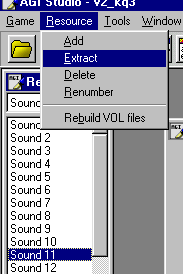
|
AGI Studio allows you to easily insert and extract sounds from AGI games. The only problem is actually identifying sounds. At the moment, AGI Studio doesn't play sounds or tell you anything about them except for how big they are. The only way you can identify them is by seeing where they are played within the game, checking the size (intro music is usually pretty big) or extracting them and playing them.
The steps for extracting a sound are as follows:
- Open AGI Studio and open up a game from the "file" menu
- Go to the Resources menu and select "Sound" from the pull down menu
- Click on and make sure the sound you want to extract is highlighted
- Go to the "Resource" menu and select "Extract"
- Save the file in the directory you want.
The suggested names for the extracted sound files are either "<name>.aso" (for AGI Sound Object) or "<name>.<resource number>" (so you can easily add it into AGI Studio with the same number).
Tutorials and Guides Table of Contents
AGI Sound Tutorial Index
< Previous: Limits of the AGI Sound FormatNext: Converting From Other Formats >