Difference between revisions of "AGI Sound Tutorial - Extracting Sounds"
| Line 67: | Line 67: | ||
| | ||
| − | [[Category:Sound]] | + | [[Category:Sound Resources]] |
[[Category:References]] | [[Category:References]] | ||
[[Category:Tutorials]] | [[Category:Tutorials]] | ||
Revision as of 22:23, 25 December 2013
Tutorials Table of Contents
AGI Sound Tutorial Index
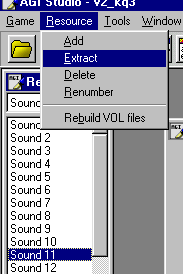
|
AGI Studio allows you to easily insert and extract sounds from AGI games. The only problem is actually identifying sounds. At the moment, AGI Studio doesn't play sounds or tell you anything about them except for how big they are. The only way you can identify them is by seeing where they are played within the game, checking the size (intro music is usually pretty big) or extracting them and playing them.
The steps for extracting a sound are as follows:
- Open AGI Studio and open up a game from the "file" menu
- Go to the Resources menu and select "Sound" from the pull down menu
- Click on and make sure the sound you want to extract is highlighted
- Go to the "Resource" menu and select "Extract"
- Save the file in the directory you want.
The suggested names for the extracted sound files are either "<name>.aso" (for AGI Sound Object) or "<name>.<resource number>" (so you can easily add it into AGI Studio with the same number).
Tutorials Table of Contents
AGI Sound Tutorial Index
< Previous: Limits of the AGI Sound FormatNext: Converting From Other Formats >